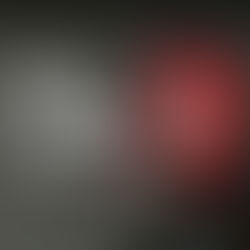The Busy Tag Holder allows you to attach the Busy Tag to your computer monitor or laptop screen.
It can easily be attached to the back of your screen with its built in double sided tape.
Expand it when you need it and slide it back behind your screen afterwards.
As an added benefit, it also works great with any phone model.
💸FREE international SHIPPING📦

As Seen On
















Some orders may experience delays
due to high demand
Take a Closer Look
Busy Tag's Features
01
A Built-in Busy-light
Show your availability to your coworkers or family members through the busy-light.
02
CUSTOM VISUALS
Displays any custom GIF or image you can imagine.
03
An Easy-to-use App
Change colors, use timers, manage your integrations, and more from the app.
04
Works With Every-day Apps
Integrate with apps you already use to display notifications and more through Zapier and IFTTT.

How DOES it work?
Install THE APP
Download the app here. The app allows you to change availability, use task timers, manage integrations and everything else you need to do.
PLUG IT IN
Connect you Busy Tag to your computer – the app will automatically recognize the device.
you're all set!
Enjoy your Busy Tag – customize it to your liking with custom GIFs, images, task timers, and integrations through Zapier and IFTTT.
STEP-BY-STEP GUIDE
01
Connect the device
Using a USB-C cable, connect the Busy Tag to your computer.
02
Install and open the app
The app is your command center for the Busy Tag.

03
Explore the features
Change colors, use task timers, manage integrations, display pre-set messages, and more.
04
DISPLAY CUSTOM VISUALS
Upload and display custom GIFs and images on the Busy Tag. See more in the detailed guide below.



NICE TO HAVE
FREE GIF LIBRARY
BUSY TAG API


COntrol your DEVICE through the busy tag api
Local webserver
Web API
USB CDC commands
File management
LED, brightness, image, gif control
BUSY TAG TUTORIALS
FAQs and Tutorials
Option 1: Find a GIF you like online
Step 1: Find your GIF on Google. For example, by searching "Michael from The Office GIF".
Step 2: Download the GIF by right clicking on it.
Step 3: Go to the Busy Tag GIF converter and convert your GIF. You can find the converter in the website's main menu. You can also click here.
Option 2: Make your own GIF
Step 1: USE Canva or any other design tool to make your own GIFs.
If using Canva, click on "Create a design", then on "Custom size" and enter the width at 240px and the height at 280px. You can use any other design platform too, as long as you follow the visuals' required specifications.
Step 2: Use Canva's design functions to make your own GIF.
Step 3: Use the Busy Tag GIF converter to format the GIF for the Busy Tag.

The Specs
-
Dimensions: 36 x 46 x 8mm (1,42 x 1,81 x 0,31”);
-
Weight: 20g;
-
Screen: full color 1.69’’ LCDLight: 7 x RGB LEDs;
-
Resolution: 240 x 280, 262K color display;
-
Consumption: Rated power up to 500 mA;
-
Power: USB - C cable - not included;
-
USB Connection for easy data transfer;
-
Simple to use and implement Busy Tag app;
-
Busy Tag API allows to create tailor-made solutions/integrations.




.png)