The New-Age Busylight For Peak Productivity
- Amy
- Jun 18, 2024
- 2 min read

Do you often find yourself feeling overwhelmed by constant interruptions, unnecessary distractions, and struggling to show your availability, communicate with others or express yourself while working? Busy Tag is your productivity hero and we have dedicated this blog to introduce you to the amazing gadget and its functionalities a bit more.
Whether you're a remote work warrior, a collaborative mastermind, or simply a busy professional juggling a million tasks Busy Tag can be your key to a calmer, more focused, and ultimately, more productive workday, helping you to:
Communicate Availability: Inform colleagues if you're free, busy, or do not disturb, all with a glance at the LED light and on-screen message.
Stay Notified: Receive alerts from hundreds of apps and websites, keeping you on top of your tasks.
Boost Productivity: Enhance your focus with built-in timers and personalize your workspace with fun GIFs and images.
Setting Up Your Busy Tag
Busy Tag has a simple and user-friendly setup - follow these instructions to easily set it up:
1. First, remove the protective film from the Busy Tag screen and remove the plastic from the double-sided tape that is on the magnet and attach the magnet to any surface on which you would like to place your Busy Tag.
2. Connect Busy Tag to your computer using USB-C data cable. The device can also be used with a remote power supply then the device will display the last saved image or it can function using the selected app.
3.1.Download and install the software for your Busy Tag.
3.2. Or connect the device to the computer - drag and drop in your selected pictures or GIFs according to specifications without additional software.
4. Launch your chosen software (the partner Luxafor desktop software or the Busy Tag developer software) on your computer following the instructions during the software setup and enjoy expressing yourself!
Express Yourself with Customizable Features
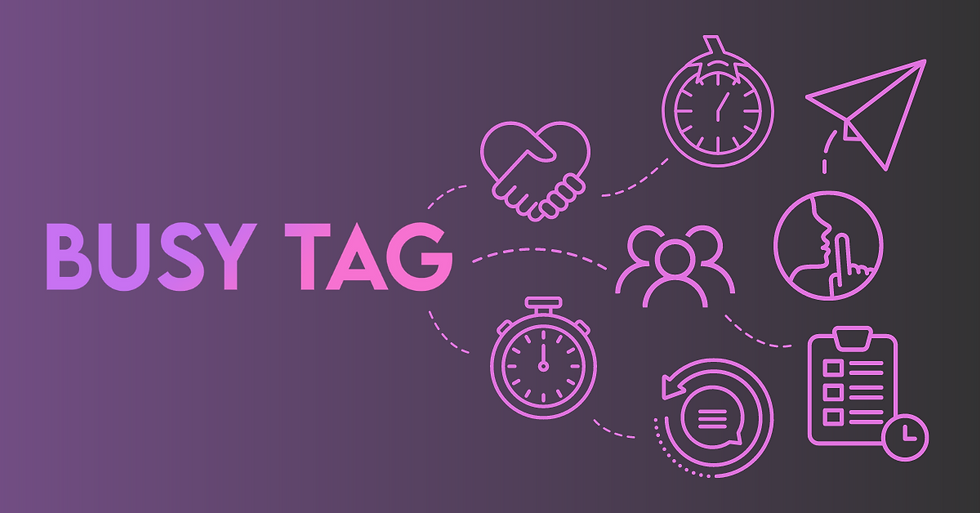
Busy Tag is all about personalization. Here's how:
LED Light Show: Choose from a spectrum of colors to match your on-screen message and showcase your personality.
Display Your Mood: Upload custom images or GIFs to brighten your day and your colleagues'.
Pre-Set Messages: Quickly display messages like "In a meeting" or "Focused" with just a tap.
App Integrations: Connect Busy Tag with Slack, email, calendars, and more using Zapier and IFTTT for seamless automation.
Busy Tag Software: Your Command Center
Take control of your Busy Tag experience with the dedicated software that allows you to:
Customize Colors & Messages: Match the light display to your on-screen message for clear communication.
Set Busylight Preferences: Configure the LED light based on your availability or personal preference.
Schedule Reminders: Set automatic color changes with text messages to stay on top of your tasks.
Integrate with Popular Apps: Connect Busy Tag with your favorite tools like Slack, Microsoft Teams, and more.
Busy Tag is the perfect blend of productivity and personality. Take control of your workday, stay focused, and express yourself in a fun, creative way!
This sounds like exactly what I've been needing! I work in the office and constantly struggle to let my teammates know when I'm on a call or need some focused time. The pre-set messages and integrations with things like Slack seem like a game-changer.
Is the Busy Tag customizable sound-wise too? Sometimes I like to listen to music while I work, but having a visual cue to avoid interrupting colleagues would be amazing.
Also, how many GIFs can you store on the device itself? This post makes me want to upload all my cat reaction GIFs for those inevitable frustrating moments!